Monday, February 29, 2016
Edmodo Artifact
Here are two screen shots. One screen shot with the assignment before sending it to the group. The attachment would not show up on the page showing the posts so I wanted a screen shot showing the attachment. I am assuming that when someone opens the post the attachment will show up. This could be a useful app for secondary teachers but I can't see my lower elementary students using it. It could work for parents of these students to access assignments at home.
Sunday, February 28, 2016
Scanning and Saving
Scanning and annotating documents can be useful in many ways. First of all as a special education teacher there are documents that I must upload into Illuminate. Scanning and uploading from my classroom can be more convenient than going to the teacher workroom, scanning the document on the copy machine, emailing the document to myself and the opening it up. I can also see myself scanning student work samples to upload to document progress for IEP goals. The two samples of documents that I scanned and annotated for this particular assignment provide another element. I scanned a page from a Dr. Suess book, highlighting particular word chunks. I also scanned a hundreds chart highlighting multiples of 3. There are documents that a teacher might want to use for a lesson without the ability to make notes or highlight in such as a page from a book but being able to scan these documents can allow the teacher to make notes on these documents. For this particular assignment instead of scanning two documents for one created folder, I made two folders in Evernote, scanning one document for each folder.
Friday, February 26, 2016
PDF on Ibooks
The first four documents shown on my screen shot are PDFs. Accessing PDFs is a great way to obtain a collection of books for students to have access to. While investigating free PDFs I was able to find many designed for beginner readers, which is a category that many of my students fit into.
Thursday, February 25, 2016
Annotations for Ibook
These built in tools are great for texts read for taking a class or teaching a lesson. Notes can be made and easily found. Word definitions can be accessed on the spot. Highlighting and taking notes in traditional books is not always realistic but even if it were these notes and highlighted areas would not be as easy to find as would be for an ebook.
Ibook bookshelf screen shot
Personally I would rather read a traditional hard cover or paper back book. It seems easier on my eyes, especially since much of my work and personal life is tied to a screen. The one advantage of using an Ipad to read books is you have access to thousands of books at your finger tips to be downloaded in seconds. It beats the drive to the library, a book store or waiting for a book to come in the mail.
Book Creation Artifact
Students can use book creations apps to create their own personal narratives using photos of themselves or others.
Students can use book creations apps to create biographies using pictures they find online and screen shots of those pictures.
Students can use book creation apps to share books that they have created with other students.
I would place all of these activities in the Augmentation phase of the SAMR model. The Ipad and app would work as a direct tool substitute for creating stories with improvements in using digital photos or screen shots.
Comic and Book Creations Post 2
Here is a book that I created. Also there is a screen shot of this book on Ibooks. Ibooks is a great tool obviously for students to download books either paid or free for their reading pleasure. It can also be a good supplement to some of the book making apps as students create books, post them to Ibooks and share with other students to post to Ibooks.
Comic and Book Creation Post 1
This is a 4 page comic book which reviews the math concept of multiplying by 10. The comic book app could be used for similar projects introducing, reinforcing or reviewing academic skills such as counting by 2s, decoding unknown words or moments in history. Students can also create comics practicing the writing genre of how to papers.




Wednesday, February 24, 2016
Connecting and Collaborating Blog Post 1
Skype could be useful in a variety of ways in the classroom. As a teacher or as a classroom of students we can collaborate with teachers and classrooms in other classrooms in the same city, state, and beyond to teach a shared lesson. Students can collaborate face to face with pen pals. Skype would be a good tool for collaborating with guest speakers such as authors, historians, museum curators or zoo keepers with teaching and q and a sessions.


Tuesday, February 23, 2016
How to use photos
1. Photos of student work samples can be taken to support IEP goals. These can be uploaded into Illuminate.
2. Students can take and edit photos to use for use with digital storytelling apps.
3. Students can take and edit photos to show steps for producing open circuits for science projects.
Original photo
 Photo edited
Photo edited
 Original Screen Shot
Original Screen Shot
 Screen Shot Edited
Screen Shot Edited
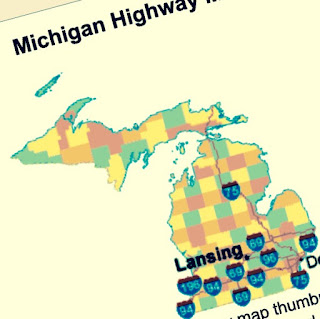
 Photo edited
Photo edited
 Original Screen Shot
Original Screen Shot
 Screen Shot Edited
Screen Shot Edited
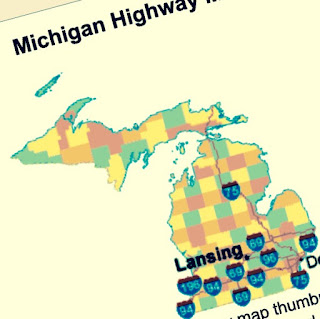
Monday, February 22, 2016
Staying Informed Post 1
Imaged Based Story Project
The script for my Imaged Based Story Project comes from an experience I had as a child getting lost in an amusement park. I loved putting this project together. For both this and the animated story project one thing I had a difficult time figuring out was how to go back and edit just one slide at a time. I assume there is a way to do this but I could not figure it out. Imaged Based story would be a great way for my students to write personal narratives. I used the Shadow Puppet app. I think this tool lends itself to personalizing a story a bit more than the animated story apps do. Hope you enjoy my story.
There is a link for my script but I have also copied it and pasted it below.
Alone In Arnold’s Park
Slide 1 (family photo)
Anticipation filled me from head to toe as we stood at the entrance of Arnold’s Park on this late summer afternoon.
Slide 2 (park entrance)
This would be my first trip to an amusement park and as a ten year old I was in heaven. Dad handed the attendant fifty dollars, enough for myself, my brother Troy, Mom and himself and we walked through the entrance. I could hardly contain myself as I took in the warm and sunny, summer sky and stared at the midway in front of me.
Slide 3 (roller coaster)
As we walked past a cluster of rose bushes I stopped in my tracks as the rumble of cars twisting and turning through a rickety wooden track faded out all other auditory stimulus and took on center stage for my senses. I had never seen a roller coaster. Tilting my head upward towards the heavens, I gazed at the peak of the mighty wooden track. “Oh my gosh!’ I whispered to myself. A wide smile brimmed across my face from ear to ear as I imagined what it would feel like to take my turn on this fascinating ride. I’m not sure how long I gazed upward. It couldn’t have been more than thirty seconds, but when I looked back down my family was gone.
Suddenly my mood swung from excitement to sheer panic. What seemed like a small gathering of people now resembled a sea of humanity as I turned in every direction in an attempt to locate my family. They were nowhere to be found. I should have found a park employee to help me but I was too frightened to ask for help from someone I did not know. My heart began to race and my throat became dry. I decided that all I could do now was scour the park from top to bottom if I wanted to reunite with my family.
Slide 4 (bumper boats)
I walked around the roller coaster to the bumper boats. No sign of Mom, Dad and Troy here. “What if I never find them?” I whispered to myself nervously.
Slide 5: (carousel)
I rushed to the sound of the music coming from the carousel walking around the circle of horses three times but still no luck.
Slide 6: (train)
The shrill sound of the train horn rang through my ears as I continued to skitter through the park in a frantic attempt to find my family, but they were not on the train. “What ride could they be on?” I kept asking myself. I never even thought that they were as frantic as I was and like me they were also searching.
Slide 7: (ferris wheel)
I continued to scurry through the park as fear rushed through me like an electric shock. By now darkness was beginning to settle in as I investigated the crowd of people waiting in line for the ferris wheel. I waited for each car to empty before rushing on to the next attraction.
Slide 8 (food stand)
The smell of corn dogs penetrated my nostrils as I checked the food court area. My tummy was grumbling, but the last thing I could think about was satisfying my hunger. I continued past the arcade and water slide and then it finally occurred to me.
Slide 9 (parking lot)
“If I go to the parking lot and wait by our car, I will find them sooner or later. Eventually they will have to come out to the car”. I convinced myself. I waited and waited for what seemed like hours. I scanned every silhouette that walked through the gate leading from the entrance into the dark parking lot. Finally I spotted Mom, Dad and Troy walking under the neon sign that read “Arnold’s Park”.
Slide 10 (family photo)
A wave of relief shot through my body as I sprinted towards my family and jumped into my mom’s waiting arms. “I told you that he was smart enough to go and wait by our car.” Mom said to Dad.
The whole ordeal lasted only a few short hours but it seemed like an eternity. Although we didn’t spend an enjoyable evening at an amusement park, the outcome was fine.
https://docs.google.com/document/d/158BWjDEex2Xqq0aQHRO0S1S2uK7TZlPAA3k0iI3S-kg/edit
https://www.youtube.com/watch?v=9H1bfAsGqgE
Sunday, February 21, 2016
Animated Story Project
This activity was frustrating and difficult at first. I am a writer and can pull together a story very quickly but to use this format was something totally new to me. I must admit that once I started playing with it and got the hang of it I was having fun with it. I can see this as a great tool for some of my students to use for writing stories. Many struggle with the writing process and I can see some of my students embracing this format. I think it can get their creative juices flowing. The script and animated story are based on a weekend and camping with my family as a youngster. I must have been about 10 years old. I did lose the stringer of fish and caught it again the next morning. Something that had to really happen and not made up.
Lost and Found Fish
The characters will be Abe Lincoln as the father and the boy as Tommy. The actions they will use will be moving their mouth when talking.
Characters: Tommy, his dad and narrator
Beginning
Scene 1: Tommy and his dad's car on the way to going fishing.
Narrator: One of Tommy's favorite activities is going fishing with his dad. This weekend they are on their way to their favorite fishing hole. This weekend will be extra special because they are also camping.
Scene 2: at the fishing hole
Tommy: Dad! Dad! I caught another one!
Dad: Wow Tommy! That one should fill the stringer to the top
Narrator: Tommy can hardly contain his excitement as he takes the fish off hook, feeds the spike end of the stringer through the fish's mouth and gill and slides the fish down the stringer. There must be more than 15 fish now lining the stringer from top to bottom. As Tommy normally does after he places the fish on the stringer. While holding onto the spike he tosses the fish into the water for safe keeping until he and his dad are ready to clean them. The spike will then be pushed into the mud at the river's edge. Things would not go as planned this time however. As Tommy tosses the fish into the water the stringer slips out of his hands and he and his dad helplessly watch the stringer full of fish float out into the middle of the river. Tommy's excitement turns to disappointment while the look of anger on his dad's face cannot be hidden.
Tommy: I'm sorry Dad.
Dad: What were you thinking Tommy? All of those fish that we spent the last three hours catching are gone! Let's call it a day and head back to the campsite.
Middle
Scene 3: fishing hole
Narrator: Tommy and his dad stand outside the tent as the sun begins to rise for a new day. Tommy did not sleep well as thoughts of his mistake from last night kept him tossing and turning.
Dad: Grab your fishing pole Tommy. We might as well see what kind of luck we have today.
Tommy: Ok Dad.
End
Scene 4: fishing hole
Narrator: Tommy casts his fishing line into the river without the usual excitement that he has while fishing. His line was not in the water for more than two minutes when he felt a heavy tug on his line. He jerked back on his line and began turning the handle of his reel. His facial expression and body language illustrated his excitement as he soon realized that the catch on his hook was the stringer of fish he had lost the night before.
Tommy: Dad! Dad! Look what I caught!
Dad: Are you kidding me Tommy! That's amazing.
Narrator: Tommy and his dad spent the rest of the day pulling in fish after fish. With all the fish they caught that day nothing could compare with the first catch of the day. It provided a moment that neither would ever forget.
https://www.youtube.com/watch?v=c6xVDIcHmM8
Friday, February 19, 2016
My Created Screen Shot
Screen casting could provide a different media to reinforce specific concepts. The concept addressed on the screen cast that I created reinforces the concept of creating rhyming words. This concept can be taught through the use of paper and pencil, white board and marker, or magnetic letters. The use of the screen cast creates another media to reinforce this concept. Screen casting could be a great way to reinforce to students the concept of how to perform long division step by step. Screen shot could be used to create a presentation of what decoding strategies students can use when they come to an unknown word in a text. A third option for screen shot would be for students to create how to writings, a form of writing we teach to our younger students in which they write a step by step paper on how to do something such as how to give a dog a bath. Any screen shot created by a teacher could be shared with parents to reinforce particular skills or concepts at home. The screen shot that I created as well as the examples listed fit in well with the first level for SAMR working as a substitution for delivery of specific academic concepts. Screen shot has the flexibility of being a direct teaching tool, a toll that reinforces a concept or a tool to use when reviewing a concept.
http://www.showme.com/sh/?h=kOTQMwS
Wednesday, February 17, 2016
Show Me
Both lessons that I viewed came from the Show Me app. I liked this app a little better because it had the option of searching for a particular topic. The Educreations app may have had this option as well but I couldn't find it. The first lesson was titled "All About E". This was basically a review of the short e sound with one syllable words. This lesson looked like it was created by an adult.
http://www.showme.com/sh/?h=6FkOgdc
The second lesson I viewed was titled "Short A Words" This lesson was also created by an adult and a review of using short a in one syllable words.
http://www.showme.com/sh/?h=rJeSfBo
I thought both lessons were equally effective, especially when used in together. I actually showed both videos to a group of second grade students today to help reinforce the difference between the short e and short a sound. Distinguishing between these two sounds is very difficult for young students. Both used a combination of narration and visual. Neither link showed up on my blog as a highlighted link to click on. I was able to access it from my blog when I used it with my second grade students by copying the link and pasting int he address bar.
Tuesday, February 16, 2016
I wanted to create something that would reinforce letter sound identification which is something some of my younger students are struggling with. I liked many of the features of Prezi but decided to go with Keynote. Not including the title slide, there are twenty six slides, one for each letter of the alphabet. Each slide has an uppercase letter with two words with corresponding pictures that each word labels. Each word begins or in the case of X ends with the letter represented. I played around with the transitions and added several different types. I wanted to add the ABC song but couldn't navigate how to download the song onto my Ipad. The particular song sight required a right click to download and I wasn't sure how to do this on an Ipad. For my students Keynote would be the most simplistic way to create projects but even with this they would need lots of help and support. Some of the grade levels in our building have a writing unit in which students write a "how to" paper. This is basically a step by step set of instructions of how to do something such as how to make a snowman. Keynote would provide a great format for students to create their "how to" papers. For some of the older students who I work with (4th Grade) Keynote would be ideal for some of the research papers that they are required to write. Keynote could be used by myself or by students to create presentations for MLK, Dr. Suess, George Washington or any other historical figure that we study during particular times of the year. It would work well for creating a presentation on Groundhogs Day as well. I wanted to create something on Presi for my students but decided I needed more time to play around with it. Presi would be a great tool for high school students.
https://drive.google.com/open?id=0B3iJ2tekZ90-X2NHUjRjYjJEcUk
Saturday, February 13, 2016
Photo Enhancement Artifact
This assignment was frustrating in particular when it came time to upload my photos from my Ipad to blogger. I was unable to upload files directly from my Ipad photo files onto the blog. For past blogs I was able to copy and paste but this was not working today either. After an hour of trying to figure this out I finally emailed the photos to myself and posted them from my computer. They seem to show up on the view page of my blog post but not on the edit page. If you are unable to see them let me know and I can email them to you. As far as the assignment goes I tried both Skitch and PS Express. I was happy with some of the features on PS Express in particular the border option but I decided I wanted to try some of the other features that Skitch offers with adding captions. For the photo from PS Express I took a photo of a hundreds chart hanging from a wall in my classroom and adjusted the angle and added borders as well as editing some with the other features. For Skitch I downloaded a satellite map image of the neighborhood surrounding our school from a map website. I cropped the map and added captions for our school and another landmark. I thought that Skitch in particular could be useful in the classroom for students to add captions of photos or screen shots taken from different websites. This might be useful for math and social studies assignments. The experience playing around with both was a bit time consuming but if you enjoy that type of thing like I do it was fun.
Tuesday, February 9, 2016
I coach track and cross country so I decided to create a magazine with articles related to the topics of running, fitness and diet. I then attempted to share it to our team facebook page but for some reason my Ipad would not do this. I shared the link to my email and then copied it to our team's facebook account where hopefully my athletes and their parents can access the articles for reading enjoyment and learning.
https://flipboard.com/@galefischer/13.1-and-beyond-0925h0boz
https://flipboard.com/@galefischer/13.1-and-beyond-0925h0boz
Collaborate in a Shared Digital Space Document
Collaborate in a Shared Digital Space Document
by Gale Fisher - Monday, February 8, 2016, 6:53 PM
Here is the link for my Collaborate and Shared Digital Space document. I hope that this works. If not let me know and you can walk me through adding it to my digital portfolio. You may need to walk me through this regardless.
https://docs.google.com/spreadsheets/u/1/d/1ljh64FY9WpBuD1BQXxHIlNd_V38W2h11XlCUDvmWfjs/edit?usp=sheets_home
https://docs.google.com/spreadsheets/u/1/d/1ljh64FY9WpBuD1BQXxHIlNd_V38W2h11XlCUDvmWfjs/edit?usp=sheets_home
This spreadsheet was created in google sheets to document the use of supplementary aids and services on student IEPs. For other students the sheet can simply be copied and renamed for such student with the student's particular supplementary aids and services added to it. The dates are pre placed with boxes under each date to correspond with each supplementary aid and service. The document can be shared through google drive with each teacher working with the student. Each teacher can then place an x in the box for each day that the supplementary aid and service is used. I have used this and it really creates an efficient seamless way to monitor use of supplementary aids between teachers. One way to make it more efficient would be to color or bold every other row to make it easier to line up the date column with the supplementary aid and service row.
Explore and Share screen shot
Explore and Share
by Gale Fisher - Tuesday, February 9, 2016, 6:48 AM
The attached screen shot comes from a Time article. I have used it for the Staying Informed, Explore and Share artifact. Third grade students in our building are doing a PBL on the Flint water crisis. This will be an article I will share with our third grade teachers.
I will add this to my portfolio but have not figured out how to do that yet. For now I will post it here in the artifact section.

I will add this to my portfolio but have not figured out how to do that yet. For now I will post it here in the artifact section.
Saturday, February 6, 2016
Home screen folders
I updated the home screen on my Ipad last night by moving and organizing my most often used apps by creating folders for them. This seems to eliminate some of the clutter and make it easier and quicker to navigate through my apps. I added my screen shot for my updated home screen below.
Youtube and Bloom's Taxonomy
https://www.youtube.com/watch?v=EV8M6P9st9Q&feature=youtu.be
In the You tube video "Chicago :54" the Substitution model of Bloom's Taxonomy is portrayed as students use the ABC alphabet magnetic alphabet app to spell various words. This provides a substitute for paper and pencil spelling of words.
https://www.youtube.com/watch?v=EV8M6P9st9Q&feature=youtu.be
In the You Tube video "Chicago 1:23" the Augmentation model of Bloom's Taxonomy is portrayed. The teacher discusses the idea of using an Ipad in the hands of every student to see an image. In a less augmented model an image can displayed on an overhead projector for the entire class to see but with the use of an Ipad for every individual the teaching point can be enhanced.
https://www.youtube.com/watch?v=X79rBrFaENg&feature=youtu.be
In the You Tube video "Zeeland :19" the Modification model of Bloom's Taxonomy is portrayed. Students use Ipads to create videos to promote the sale of $2 wristbands. Money raised form the sale will help pay for an outdoor classroom. This takes the idea of promoting the sale through the use of announcements and posters a step further.
https://www.youtube.com/watch?v=EV8M6P9st9Q&feature=youtu.be
In the You Tube video "Chicago 1:37" the Redefinition model of Bloom's Taxonomy is portrayed. Special needs students at an elementary school who have trouble speaking us the Icanverse app to help them communicate. Icons are displayed and when touched these can communicate verbally via the Ipad. This app allows these students to communicate verbally in ways they might not have been able to prior.
In the You tube video "Chicago :54" the Substitution model of Bloom's Taxonomy is portrayed as students use the ABC alphabet magnetic alphabet app to spell various words. This provides a substitute for paper and pencil spelling of words.
https://www.youtube.com/watch?v=EV8M6P9st9Q&feature=youtu.be
In the You Tube video "Chicago 1:23" the Augmentation model of Bloom's Taxonomy is portrayed. The teacher discusses the idea of using an Ipad in the hands of every student to see an image. In a less augmented model an image can displayed on an overhead projector for the entire class to see but with the use of an Ipad for every individual the teaching point can be enhanced.
https://www.youtube.com/watch?v=X79rBrFaENg&feature=youtu.be
In the You Tube video "Zeeland :19" the Modification model of Bloom's Taxonomy is portrayed. Students use Ipads to create videos to promote the sale of $2 wristbands. Money raised form the sale will help pay for an outdoor classroom. This takes the idea of promoting the sale through the use of announcements and posters a step further.
https://www.youtube.com/watch?v=EV8M6P9st9Q&feature=youtu.be
In the You Tube video "Chicago 1:37" the Redefinition model of Bloom's Taxonomy is portrayed. Special needs students at an elementary school who have trouble speaking us the Icanverse app to help them communicate. Icons are displayed and when touched these can communicate verbally via the Ipad. This app allows these students to communicate verbally in ways they might not have been able to prior.
Subscribe to:
Comments (Atom)



















